Plugins.
You’ve heard about them, read about them and you know you need them on your blog.
But… where to start?!
There are about a gazillion options for plugins for your WordPress blog.
No joke.
So how do you know which plugins are the best ones?
Look no further, dreamer.
I have of course got you!
Related Reads:
Wait…what are plugins?
Well, my friend, plugins are pre-coded “mini” software that you download to your WordPress account and they do different things by adding f.ex certain features to your blog.
You can make changes to your blog using plugins and customize it however you want.
There are plugins that help to optimize your website for SEO as well, which is key.
You’ll find your plugins on your menu on the left in your WordPress dashboard.

For example:
You could download a plugin to get a contact form to look a specific way, a plugin that collects comments on your blog, a plugin that protects your blog from spammers and attacks, a plugin to spruce up the design of your blog, or a plugin that adds an Instagram grid at the bottom of your blog.
I mean, there are about one billion (I am seriously not joking) plugins available to you and most of them are totally free.
The options are oh-so-many.
Y to the AY!
Why you need plugins for your WordPress blog
You need plugins to protect your blog and obvs to get it to look a certain way if your theme doesn’t allow for that specific feature.
(Because not all themes will do what you want them to – annoying, I know.)
There are 4 little things that I want you to keep in mind when you start to add plugins to your blog.
Eyes up and open for the following:
1. Do not download too many plugins: Having too many plugins on your site can affect the speed of your site and slow it down.
This is really bad for SEO. Plus, people will be so fast to click on the X sign at the top left corner.
I mean, no one likes a slow site.
For this reason, only download plugins that you really need – and don’t worry, I’ve got your back, we’ll get into the plugins you need in a bit.
2. Only download plugins that are compatible with WordPress: This is an obvious one. No elaboration needed.
3. Go for the plugins that have the most active users: When choosing between multiple plugins that do the same job, it’s better to go for the plugin that has the most active users. The more users a plugin has the safer it is likely to be for your site because a bunch of people are already using it.
3. Make sure the plugin has recently been updated: If the plugin you wish to add to your blog hasn’t been updated for several months or a year, it’s likely not a very good plugin. Plugins are updated frequently and the ones that aren’t will be outdated and will not be safe for your site. Don’t risk it, dreamer!
4. Not all plugins are compatible with each other: If you notice that something isn’t working properly or is broken on your site after you’ve gone on your plugin rampage, there is likely a problem with one of two of the plugins.
They either don’t work with your current theme or another plugin.
To troubleshoot this, deactivate one plugin at a time to see if that resolves the issue.
I recommend you install and activate one plugin at a time to see that everything is functioning the way it should.
How to install plugins for your WordPress blog
In your WordPress dashboard, click on “Plugins” in the left menu.
Click on “Add new.“

Search for the plugin you want to add in the search bar at the top right corner.
![]()
Once you’ve made sure that the plugin is compatible with your version of WordPress, has recently been updated, and has at least 100.000 users, go ahead and click on “Install now.”
After installing the plugin you then need to activate it.
You do this by clicking on “Activate” once the plugin has installed.
Also make sure it’s ✅ compatible, ✅ updated, and has ✅ lots and lots of active users.

The best WordPress plugins for bloggers
Okay, let’s get into the good stuff and the reason why you’re here in the first place.
Now, I do recommend certain plugins for beginner bloggers.
Most of these are plugins that I still have on my site today.
Make sure you download and activate all of them before launching your new dream blog to the world.
Here’s a quick overview of the plugins I recommend:
- Akismet Anti-Spam
- Yoast SEO
- Wordfence Security
- Grow by Mediavine Social Pro
- Redirection
- Jetpack
- WP Super Cache
- Contact Form 7
- Simple Social Icons
- UpdraftPlus
- Pretty Links
- ConvertKit
1. Akismet Anti-Spam
You need an anti-spam plugin that will keep your blog safe from spam comments and filter these out for you, which is going to make your blog nice and clean.
Think of it as Marie Kondo-ing your blog – kind of.
I have the plugin called Akismet and haven’t seen a single spam comment pop up in the last 3 years (well, almost).
2. Yoast SEO
S.E.O.
Oh, the complicated world of SEO (Search Engine Optimization).
In short…
By optimizing your blog posts for SEO you’re essentially telling Google what your blog post is about and it’s also a way for Google to learn more about your blog so it can send the right people to it.
If you optimize correctly, you have a better chance of ranking in search results – not only on Google but also on Pinterest (which is a search engine btw).
Yoast SEO will help and guide you as you write your blog posts to make sure they are as optimized for SEO as can be.
Just look at the tips I got as I was writing this blog post!
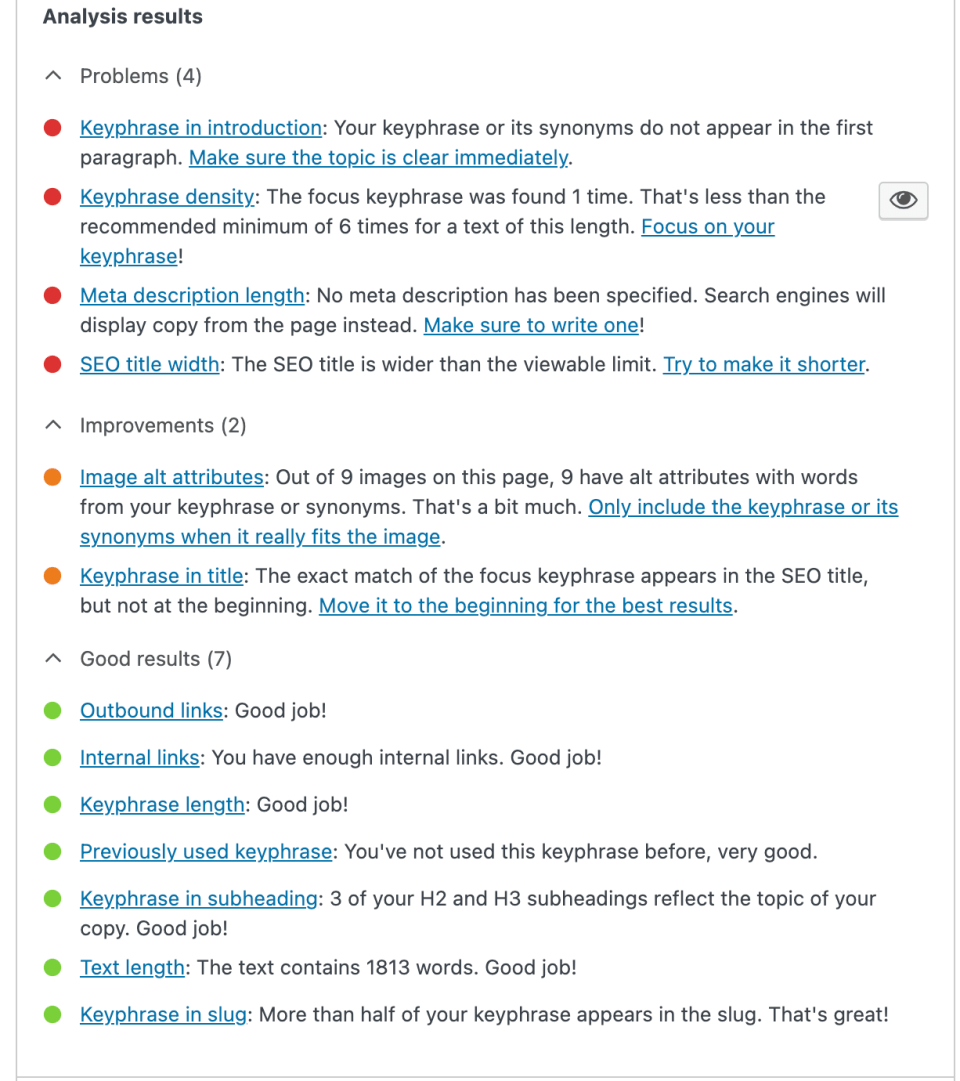
There is both a free and paid version of Yoast SEO.
You don’t need the paid version, I still use the free one.
You’ll get everything you need from the free version.
3. Wordfence Security
Wordfence Security will be the most important plugin you have on your site because it protects your blog from hackers, malware, malicious login attempts, and external threats and attacks.
This plugin will scan your site multiple times a day to make sure that your blog is free from potential attacks and prevents hackers from getting into your site.
In the beginning, you’re most likely not going to have to worry about attacks on your site, but it’s better to be safe than sorry and you need this plugin the day your blog becomes a target.
This plugin protects my blog from multiple attacks and login attempts every day.
There is both a free and paid version of Wordfence Security.
You’re fine with the free version if your budget is on the tighter side.
4. Grow by Mediavine Social Pro
With Grow by Mediavine, you are able to add social sharing buttons to all of your blog posts.
It’s important that your blog posts are optimized for sharing because you’ll want your posts to be easily shareable so that people can actually find you and your amazing content.
You can customize the look of these social buttons to fit your brand.
I love it.
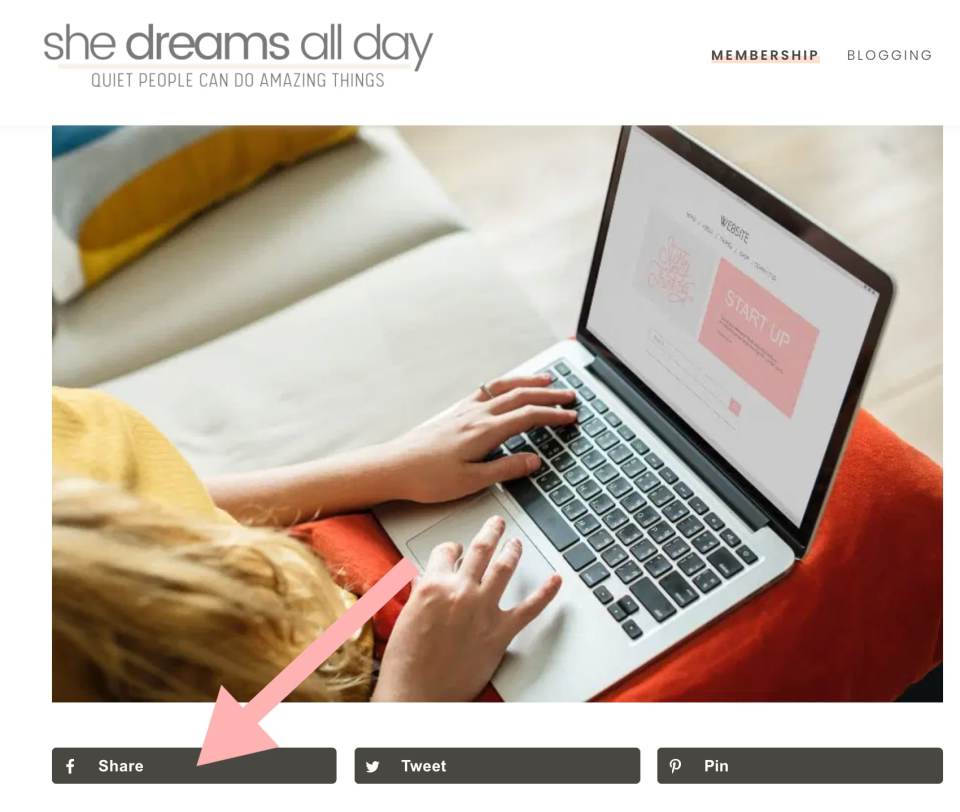
5. Redirection
Redirection is a simple plugin that redirects broken links and 404 errors to another desired page on your site.
This is also helpful whenever you want to redirect one link to another.
Perhaps, you have an outdated page or broken link that is getting some traffic and you don’t want it to show up as a 404 error (Google does not like this!) and you want it to be redirected to your homepage instead.
This plugin will help you do that easily.
We don’t want this happening!

6. Jetpack
Jetpack is the best and easiest website stats tracker for beginners.
It’s easy to install, understand and you’ll have it right there on your WP dashboard to keep yourself updated on your daily website traffic.

Google Analytics is a more complex tool, so for monitoring basic website traffic you’re good to go with Jetpack.
Note that Jetpack can slow down your site a bit as it is a heavy plugin.
I recommend you start monitoring your stats with Jetpack in the beginning and as you get your feet wet stats-wise (lol), install and activate Google Analytics for your site.
It’s a beast, just be aware of that.
But there is a handy free online course, Google Analytics Academy, that will teach you all the ins and outs of Google Analytics when you are ready.
7. WP Super Cache
WP Super Cache is a plugin that helps increase the speed and function of your site.
It does this by clearing your site cache history and a lot of other technical things (things that even I don’t comprehend, but trust me, it’s a good thing).
This is a plugin that was recommended to me by Grayson Bell from iMark Interactive.
Grayson is also the lovely fellah who helps manage my site.
On that note, if you want/need/crave more WordPress help, he’s the guy I recommend.
You can learn more about their services here.
8. Contact Form 7
Contact Form 7 is a plugin that allows you to create a contact form on your site.
Like the one, I have in this photo.

This plugin is super easy to use, FREE, and you can also customize it to fit your brand.
I prefer to have a form like this on my contact page, because it’s easier for people to reach out to you directly from your website, instead of having to log in to their email accounts, opening a new email draft, and so on and so forth.
WP Forms is also a great alternative to Contact Form 7.
WP Forms will automatically be installed if you’ve signed up for WordPress via Bluehost.

9. Simple Social Icons
Simple Social Icons is the plugin I use to design and create the social icons I have in my sidebar.
![]()
It’s just a simple way for people to find you on other platforms and to become raving fans and followers.
You wanna make it as easy as possible for your readers to connect with you further.
I also have these icons at the bottom of my page, in the so-called footer.
10. UpdraftPlus
Back up that site, dreamer!
You’ll want to back up your site and the best way to do that is with UpdraftPlus.
It will automatically back up your site on a daily or weekly basis (you decide how often you want it to back up your blog) and store it in either Drive, Amazon S3, or Dropbox – whatever platform you choose to have your files stored.

I mean, let’s get real, the worst thing that could ever happen is that your site is somehow attacked or you lose access, the server crashes and you lose EVERYTHING.
I cannot think of a more nightmare-like situation.
UpdraftPlus makes this job super easy as it automates and stores all of your files in a safe place so you don’t have to worry about this nightmare scenario.
Learn more about it here.
They offer both a free and a paid version.
11. PrettyLinks
I love this plugin because it will allow you to turn any dull-looking link into a pretty one.
Not sure what I mean?
Here’s an active example of mine:
Dull link: https://shedreamsallday.lpages.co/start-your-dream-blog-free-challenge/
Pretty link: https://shedreamsallday.com/start-your-dream-blog

This is also handy when you’re promoting affiliate products because the affiliate link you get can often look a little spammy.
Another example:
Affilaite link: www.affiliateproductyourepromoting.com/userid0190903852913051= 1st
Pretty link: www.yourdomain.com/affiliateproduct
You could transform this link with a click of a button by using PrettyLinks.
You also get the possibility to track your pretty links and that’s great if you want to see how many people are actually clicking on your links.
12. ConvertKit
The ConvertKit plugin is only needed if you’re currently using ConvertKit as your email marketing service provider, which I highly recommend you do – it’s what I use as well.
This plugin will let you embed opt-in forms (so that your readers can sign up for your email list) within your blog posts, in your sidebar, or footer.
Anywhere on your site, really.
You create the forms within ConvertKit and use this plugin to add the forms to your site.
If you want to see an example, just have a look-see at the form below this post.
This plugin is free as long as you’re using ConvertKit.
Before you go
Phew, that was a lot to go through but I hope you’ve enjoyed this article and now know exactly which plugins to add to your blog.
Now off you go and get yourself some plugins so you can finally launch that dream blog of yours.
So exciting!
If you have any other questions about plugins – whatever is on your mind, leave it in the comments below.
I’d love to hear from you. ✨
Don’t forget to join my FREE blogging course if you have not started your blog yet or need some more tips and tricks.

+ show Comments
add a comment
- Hide Comments